With your wallet ready to use, we now explore how bitcoin can be sent from one user to another.
In learning how to send and receive bitcoin, it is best for you to assume both the roles of the Receiver and the Sender in the exercise below.
We will work with the Blockchain App Wallet on your smartphone which you had just set up. As you go through the examples below, you will also familiarise yourself with the different sections of the wallet.
Note: If you don’t have any bitcoin, you can go through the steps below as a mock exercise. If you have some bitcoin, you can perform the steps below with a friend or spouse. Just note that every bitcoin transaction will incur a small fee.
A bitcoin transaction starts with a user requesting for a bitcoin payment.
Example 1: If you are buying a product, the merchant (the Receiver) would need to provide you with his store’s wallet address so that you the buyer (the Sender) are able to make that payment.
Example 2: If you want to send some bitcoin to a friend, your friend (the Receiver) must first send you (the Sender) his bitcoin receiving address.
In summary, it always starts with the Receiver making his receiving address known.
As such, you will begin by being the Receiver requesting for a bitcoin payment.
A Requesting for a Bitcoin Payment
- Launch the Blockchain App Wallet on your smartphone.
Screenshots on iOS and Android are shown below. - Click on Request [🅐].
- Ensure that the correct cryptocurrency is selected at the top [🅑].
In this example, we will be receiving Bitcoin. To receive other cryptocurrencies such as Bitcoin Cash (BCH) or Ether (ETH), click on the down arrow to select another. - Your Bitcoin (receiving) address is shown in QR code [🅒] and in alphanumeric format [🅓].
- There are 3 ways you can convey your Bitcoin address:
- If the Sender is with you, you can show him this screen so that he may scan this QR code [🅒] with his wallet.
We will see how Bitcoin payment is made below. - You can take a screenshot and send it to the Sender by email. You may also place the QR code [🅒] on a website to solicit payments or donations.
Screenshots are disabled by default on Android devices. To enable screenshots, change the setting at Menu > Settings > Enable Screenshots. - The easiest and most common way is to tap on the Bitcoin address [🅓] to copy it, and then paste it in a messaging app (WhatsApp, SMS, Messenger etc.) to send it to the Sender.
IMPORTANT: It is good practice to always check the first three and last three digits of the Bitcoin address after pasting it to ensure that no alphabets or numbers are missing. Always copy and paste a Bitcoin address. Never attempt to type or write down the address manually as it is prone to error. If bitcoin is sent to the wrong address by the Sender, the sent bitcoin could likely be lost forever. - If the Sender is with you, you can show him this screen so that he may scan this QR code [🅒] with his wallet.
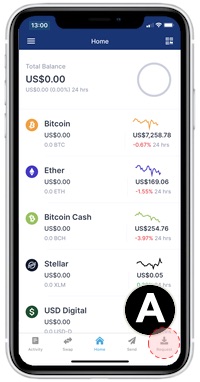
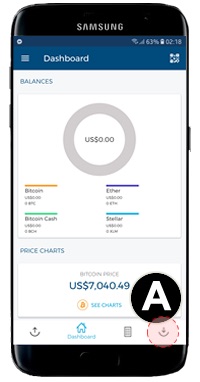
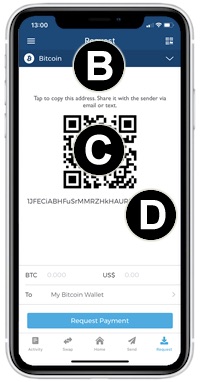
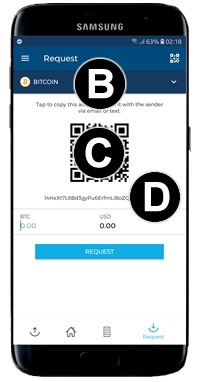
That’s it! Next, it’s the Sender’s turn to make his move to send bitcoin over.
You will now play the role of the Sender and make a bitcoin payment.
B Sending a Bitcoin Payment
- Launch the Blockchain App Wallet on your smartphone.
- Click on Send [🅔].
- Ensure that the correct cryptocurrency is selected at the top [🅕].
In this example, we will be sending Bitcoin. To send other cryptocurrencies such as Bitcoin Cash (BCH) or Ether (ETH), click on the down arrow to select another. - Before you can send bitcoin, you will need to input a Bitcoin address. There are 2 ways to do this:
- Copy the Receiver’s Bitcoin address from a message. Paste it in the To field [🅖].
- Click on the Scan QR Code icon [🅗] to activate the camera and scan the QR code [🅘] given to you.
You may scan the QR code on the Receiver’s phone directly, on a piece of paper, screenshot or website on the computer monitor. If you don’t have a partner to work with, you may consider sending a small amount e.g. US$1 to our address by scanning the QR code below, as a donation to help us keep this website running. 🙂
 IMPORTANT: It is good practice to always check the first three and last three digits of the Bitcoin address (see red boxes in example above) after pasting it to ensure that no alphabets or numbers are missing. Always copy and paste a Bitcoin address. Never attempt to type or write down the address manually as it is prone to error. If you are scanning a QR code, double-check that the scanned address matches the address shown below the QR code. If bitcoin is sent to the wrong address by the Sender, the sent bitcoin could likely be lost forever.
IMPORTANT: It is good practice to always check the first three and last three digits of the Bitcoin address (see red boxes in example above) after pasting it to ensure that no alphabets or numbers are missing. Always copy and paste a Bitcoin address. Never attempt to type or write down the address manually as it is prone to error. If you are scanning a QR code, double-check that the scanned address matches the address shown below the QR code. If bitcoin is sent to the wrong address by the Sender, the sent bitcoin could likely be lost forever. - Next, key in the amount you would like to send. You can key in either the number of BTC [🅙] or the equivalent amount in USD [🅚].
Example:0.0039228 BTC (Payment) - You can also set the fee for the transaction. It is usually ok to leave it at the default at Regular [🅛]. However, if the transaction is an important one that requires quicker confirmation, click here and set it to Priority [🅜]. Try that, see how it changes the fee, and then switch back to Regular.
Example:0.00000678 BTC (Regular Fee)Notes on Transaction Fee: The Blockchain wallet (and most other wallets) uses dynamic fees, i.e. the wallet will calculate the appropriate fee for your transaction taking into account current network conditions and transaction size. When the fee is set to Regular, it takes 1+ hour for the transaction to be included in a block on the blockchain to be fully confirmed. When set to Priority, it takes between 0 – 60 minutes. Do not choose Custom fees to set a different amount unless you know what you are doing as a fee set too low may not get on the network and may be rejected. In such a case, if the transaction isn’t picked up by a miner, it sits in the mempool for any duration between 2 days to 2 weeks before the bitcoin shows up again in your wallet. During this period the bitcoin never left the wallet – it just remained as unspendable. In summary. only use Custom fees if you are an advanced user and know how to calculate transaction fees (in sat/byte). - Click on Continue [🅝].
For Android devices, go to Step 10 [🅡]. - On the following Confirm Payment screen, verify that the details are correct. The amount shown here [🅞] is a sum of the amount to be sent and the transaction fee.
Example: 0.0039228 BTC (Payment) + 0.00000678 BTC (Fee) = 0.00392958 BTC (Total Spent) - Type in a description [🅟] for this transaction. Click Send [🅠].
It is recommended to key in the transaction description (e.g. to who, for what etc.) for future reference. - If you have set a second password during the setup of your wallet, key this in [🅡] and click Continue or OK to proceed with sending the payment.
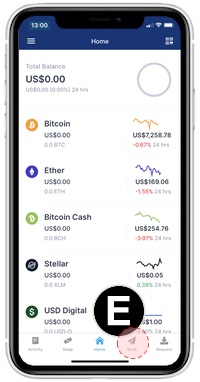
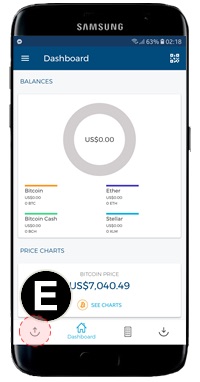
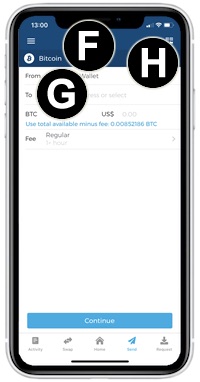
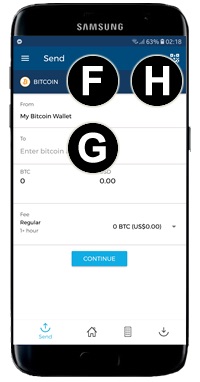
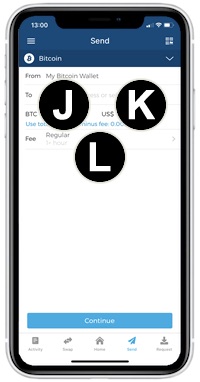
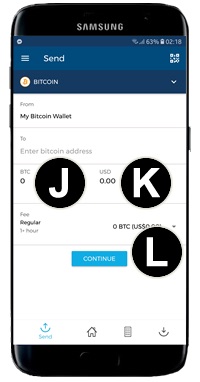
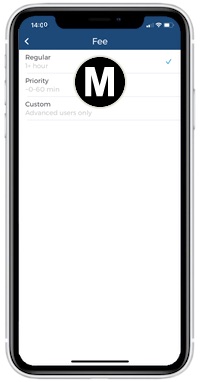
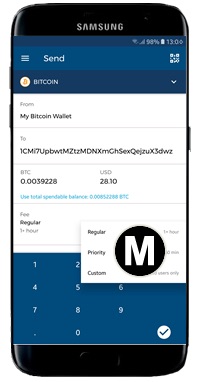
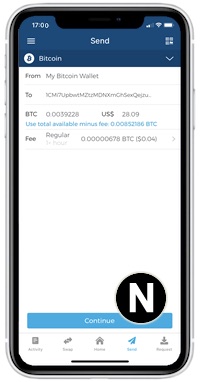
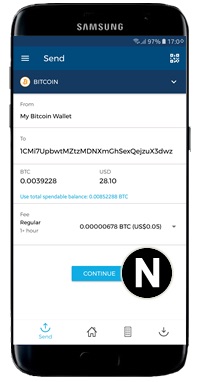
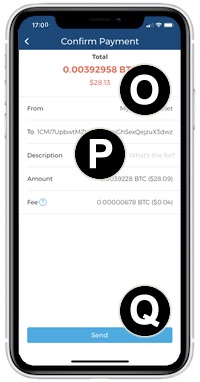
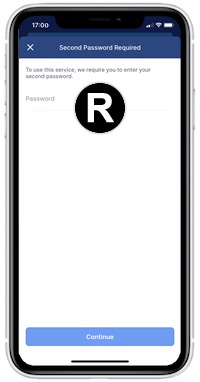
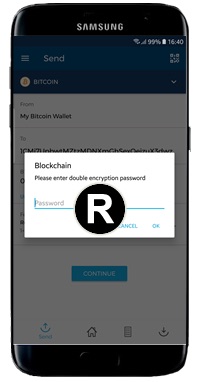
Finally, check with the Receiver if he has received the bitcoin payment. At this point, the Receiver should note that the bitcoin payment isn’t confirmed until it has been included in the next block and placed on the blockchain. We will look at bitcoin confirmations in the next section.
In this section, we learned how bitcoin transactions are made and how transaction fees affect the speed at which the payment is included in a block and added to the blockchain.
In the next section 2.6 Checking Transactions, we will see how bitcoin transactions are checked, how they are viewed on the blockchain, and why confirmations are critical in ensuring a payment is final and irreversible.

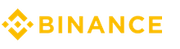 World's No.1
World's No.1